This guide will instruct you to visualize data in Easy LoRaWAN Cloud.
- Easy LoRaWAN UI: https://ui.easylorawan.com
- Easy LoRaWAN Server: https://lorawan.easylorawan.com
1. Check all steps
Step 1.1: You MUST complete guides 1 and 2 in Easy LoRaWAN – Quickstart.
Step 1.2: In LoRaWAN Server, to check for data field in “up” packets.
- The data field must be populated as hex string.
- The object field must be polulated by the server as a JSON object.
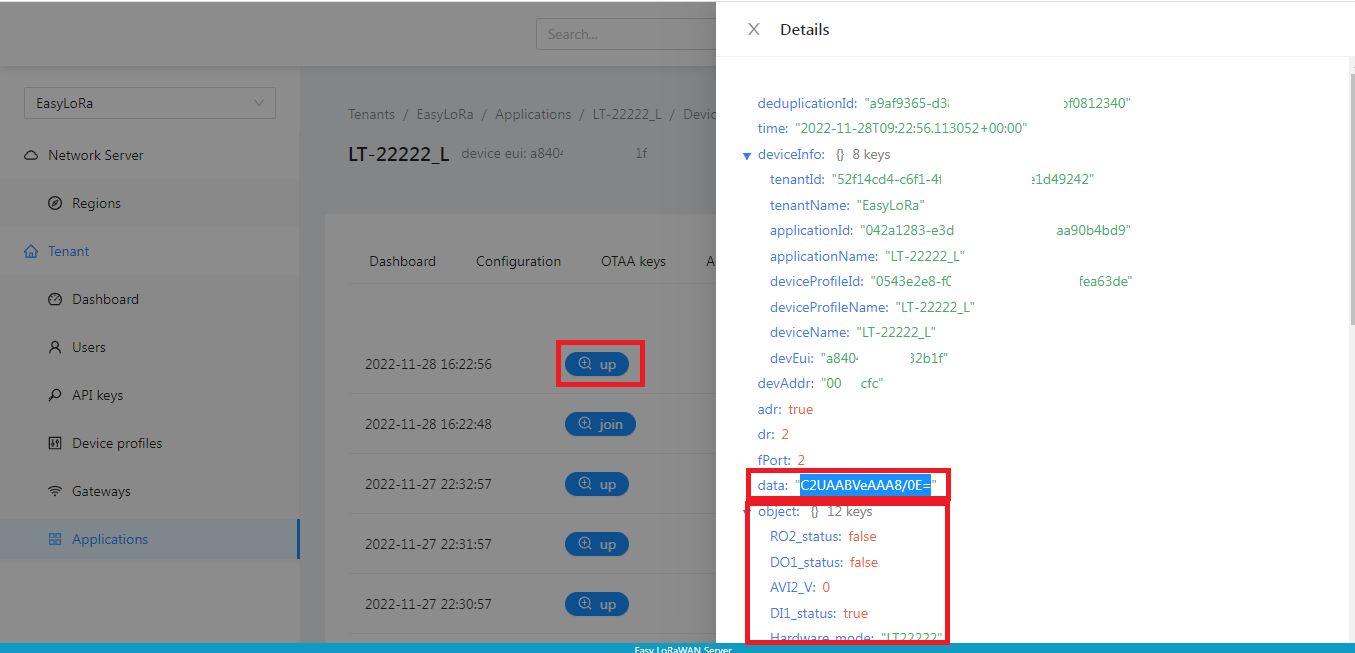
Step 1.3: In UI Server, the LoRaWAN node should be automatically created when it sends data to the Easy LoRaWAN cloud via a LoRaWAN gateway.
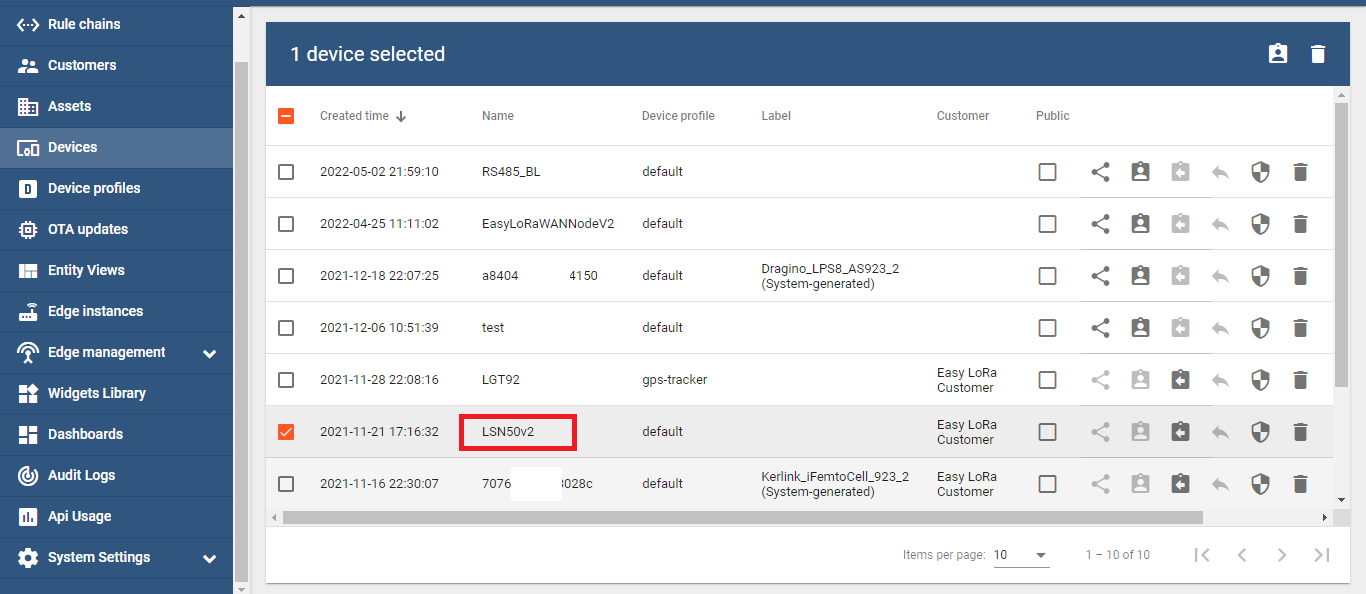
Step 1.4: We should see the uploaded data from JSON object in Step 1.2.
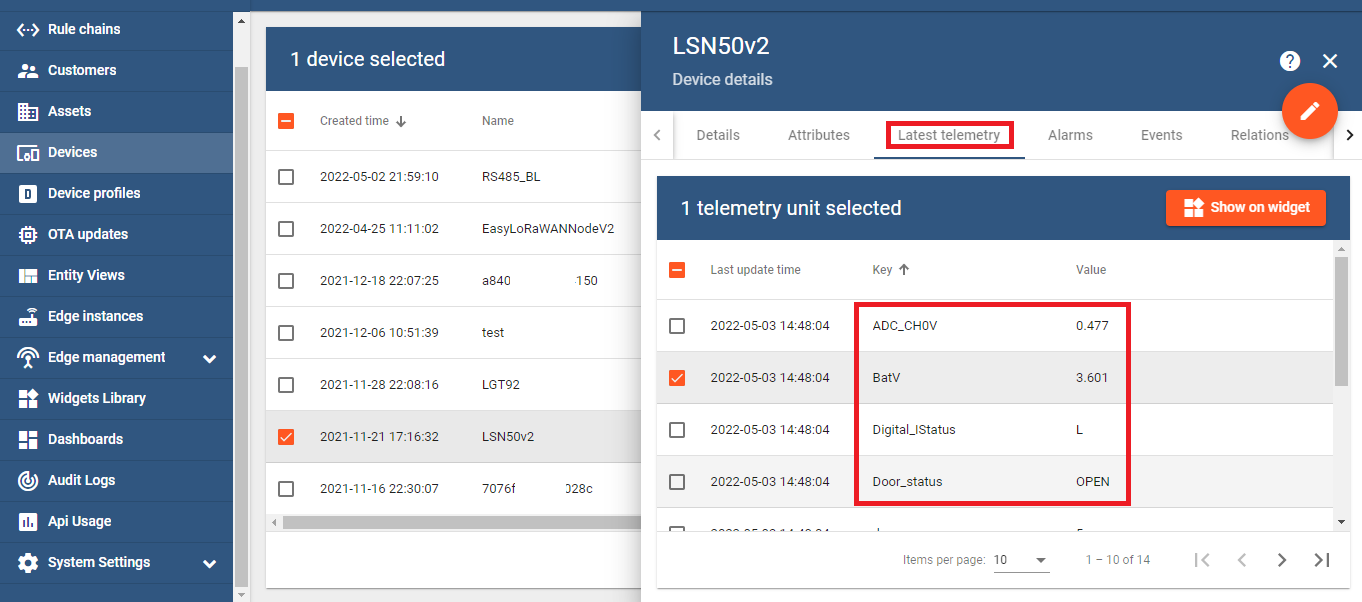
2. Visualize data
Step 2.1: To select on 1 telemetry and click on “Show on Widget”.
- Analogue gauges: To show sensor value in analogue styles.
- Digital gauges: To show sensor value in digital styles.
- Charts: To show sensor value in bar and line graphs
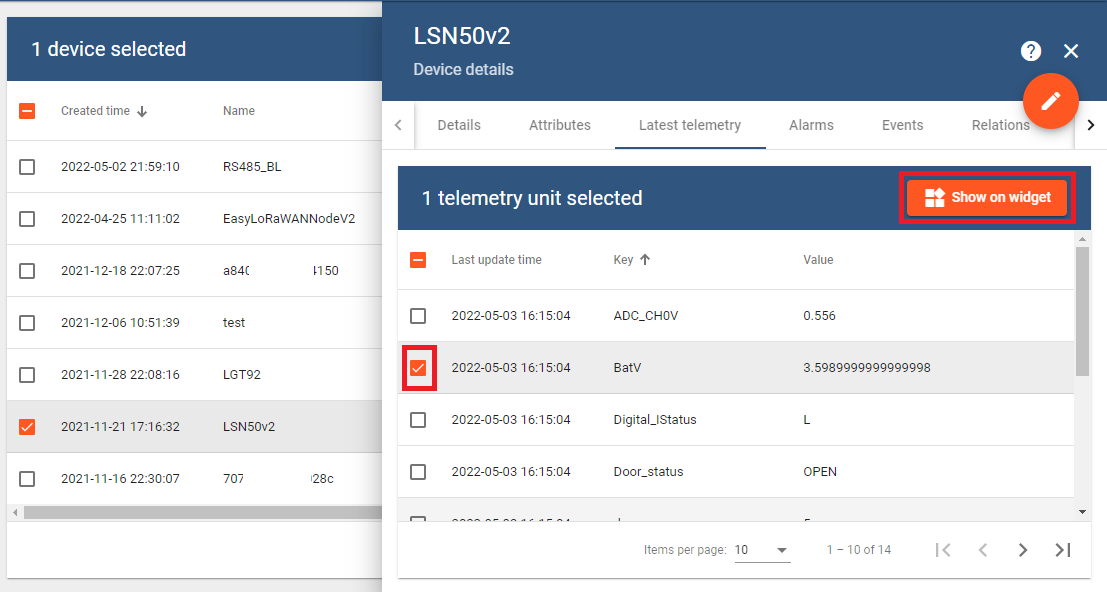
Step 2.2: To select a bundle to visualize data and click “Add to dashboard”
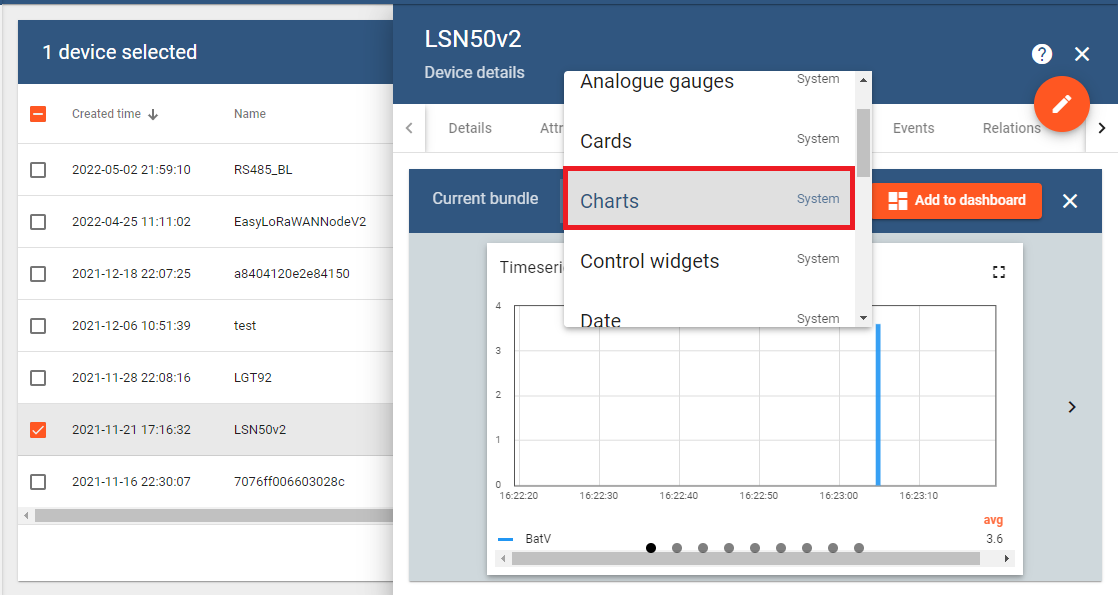
Step 2.3: To add the widget into dashboard.
- To “Create a new dashboard” if we do not have any dashboard yet.
- To “Select existing dashboard” if we want to add the widget into an existing dashboard.
- To check “Open dashboard” if we want to go to the dashboard after we add the widget.
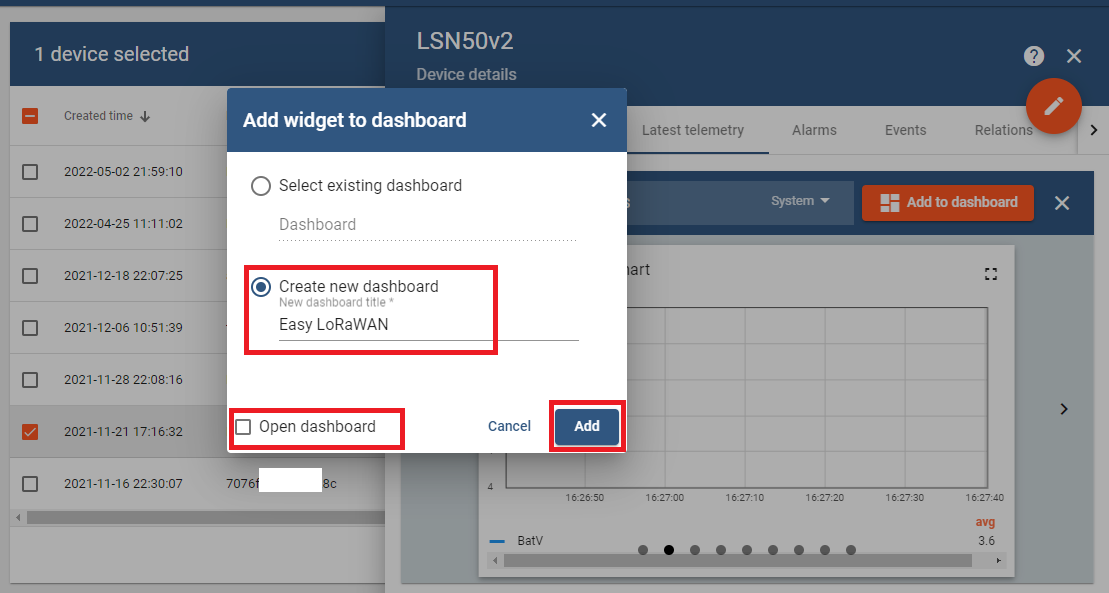
Step 2.4: To select time range and edit the dashboard.
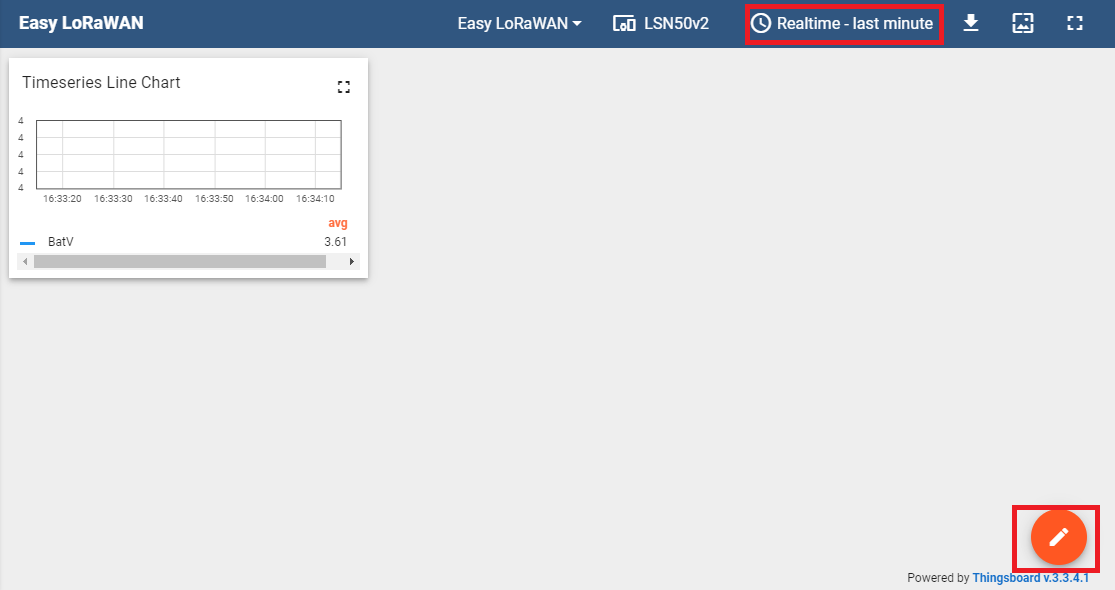
Step 2.5: To edit the widget as we want.
- We can resize and move the widget
- We can edit the widget
- We can add new widgets, save changes or cancel saving the dashboard.
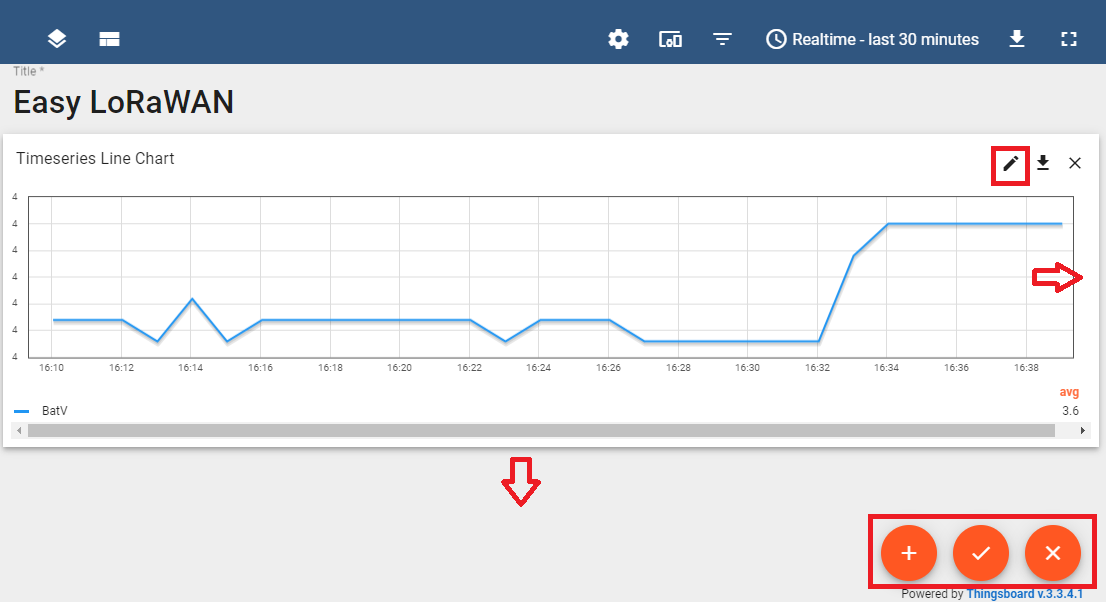
Done.
Want to VISUALIZE data?
Subscribe Easy LoRaWAN Cloud to try all the guides and visualize data from your LoRaWAN nodes. We will actively assist you to deploy your initial LoRaWAN setup.


