This tutorial will instruct how to troubleshoot some common errors when using Easy LoRaWAN Cloud.
- Issue: There is uplink from LoRaWAN device but there is no new telemetry values in Easy LoRaWAN Portal.
- Easy LoRaWAN UI: https://ui.easylorawan.com
- Easy LoRaWAN Server: https://lorawan.easylorawan.com
1. Check for errors in UI Server
Step 1.1: In UI Server, go to Devices > Attributes > Client Atributes and check for lastlog_### attributes.
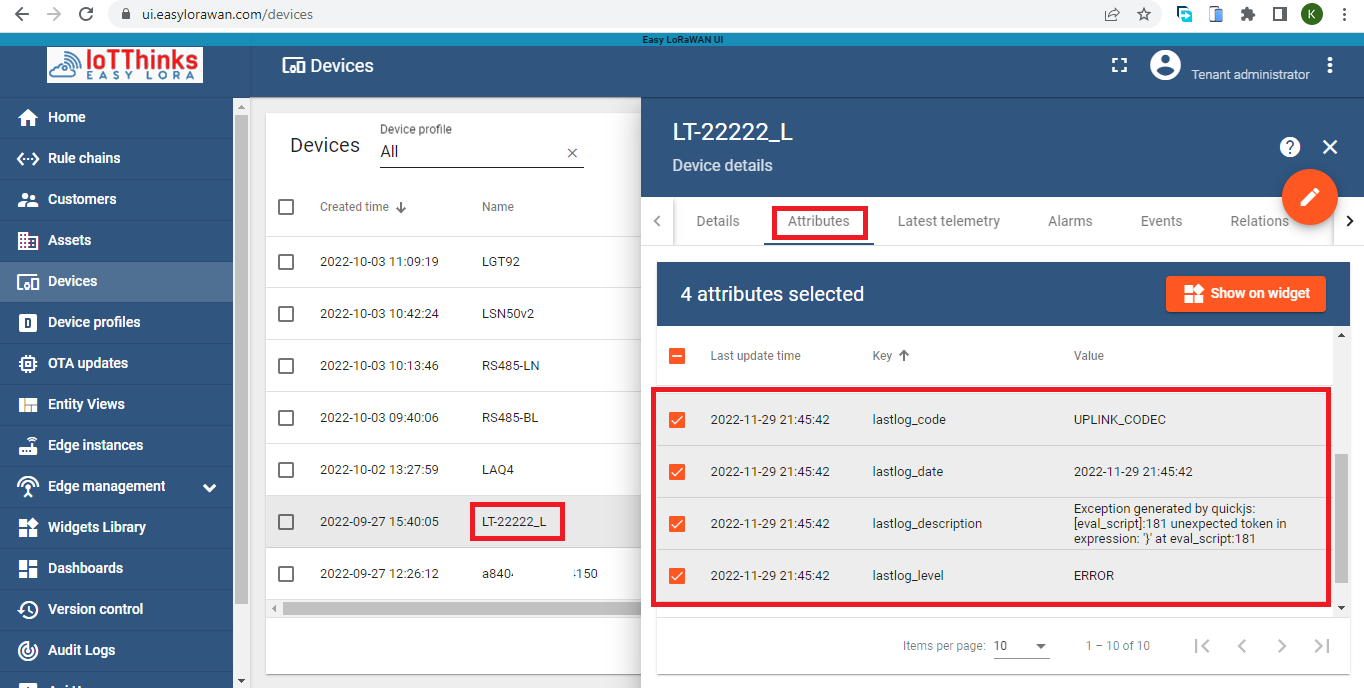
2. Check for errors in AWS Server
Step 2.1: Go to AWS Server > Applications > Devices > Choose the corresponding device > Events
- To look for log events.
- To click for the arrow of the log event to see the detail error.
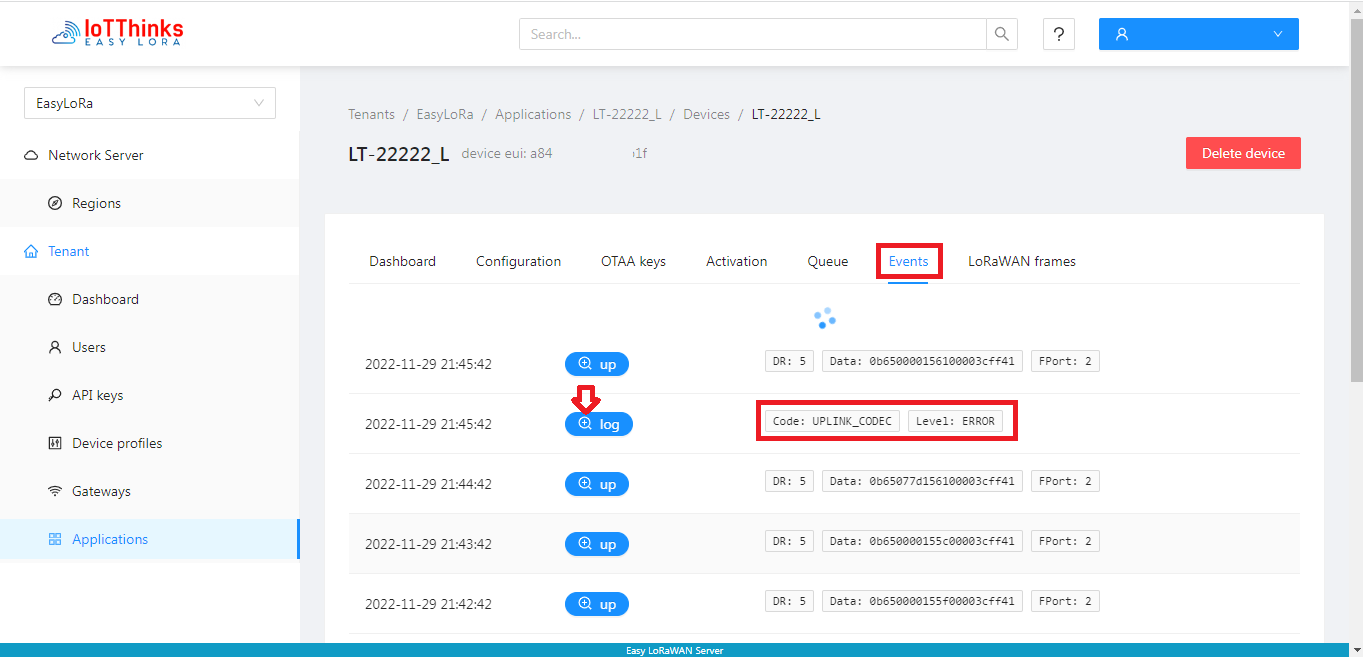
Step 2.2: To check for detail error, some common errors are below:
- “json: unsupported value: NaN“: There is some invalid NaN or null value in the uplink. Please check the uplink data or decoder function of the corresponding device-profile.
- “js vm error…“: The decoder function is not defined or has invalid Javascript commands. Please check the format or the decoder function of the corresponding device-profile.
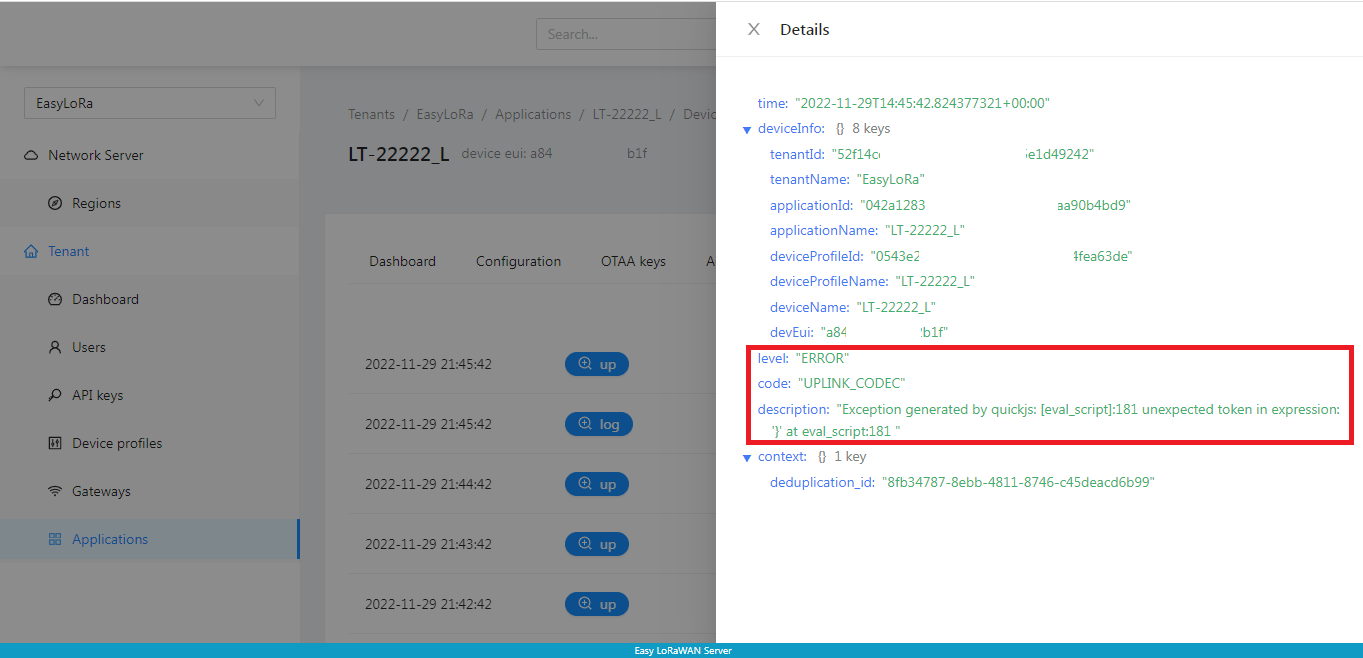
Step 2.3: To check if there is compilation error of the Javascript function in the device-profile of the device.
- If yes, please correct the Javascript error.
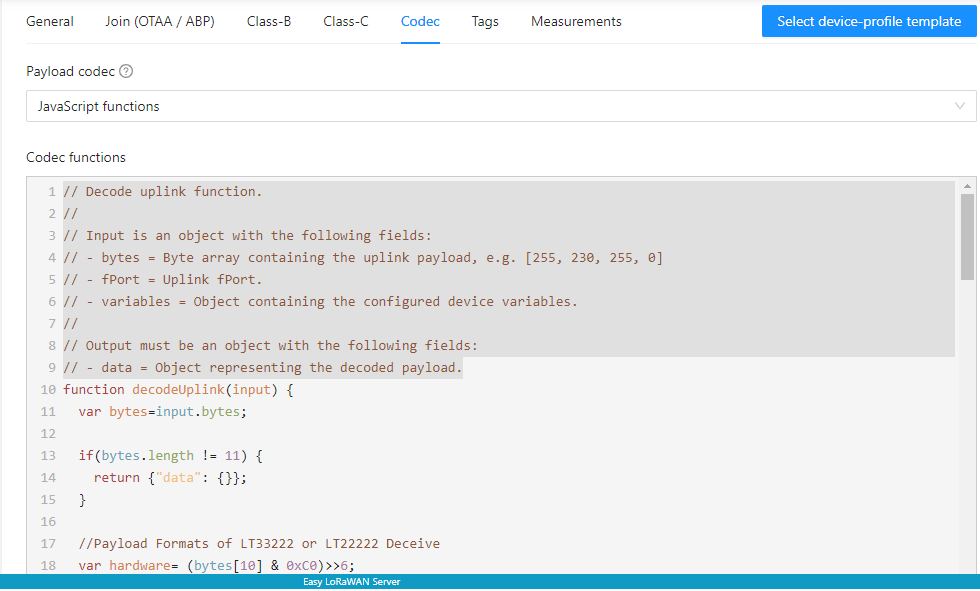
3. To manually decode uplink for debugging purpose
Step 3.1: To decode the uplink data for debugging purpose
- To click on an uplink just after the log event.
- To check for data field. The data is displayed in Base64.
- The object field is empty due to error in the decoder function.
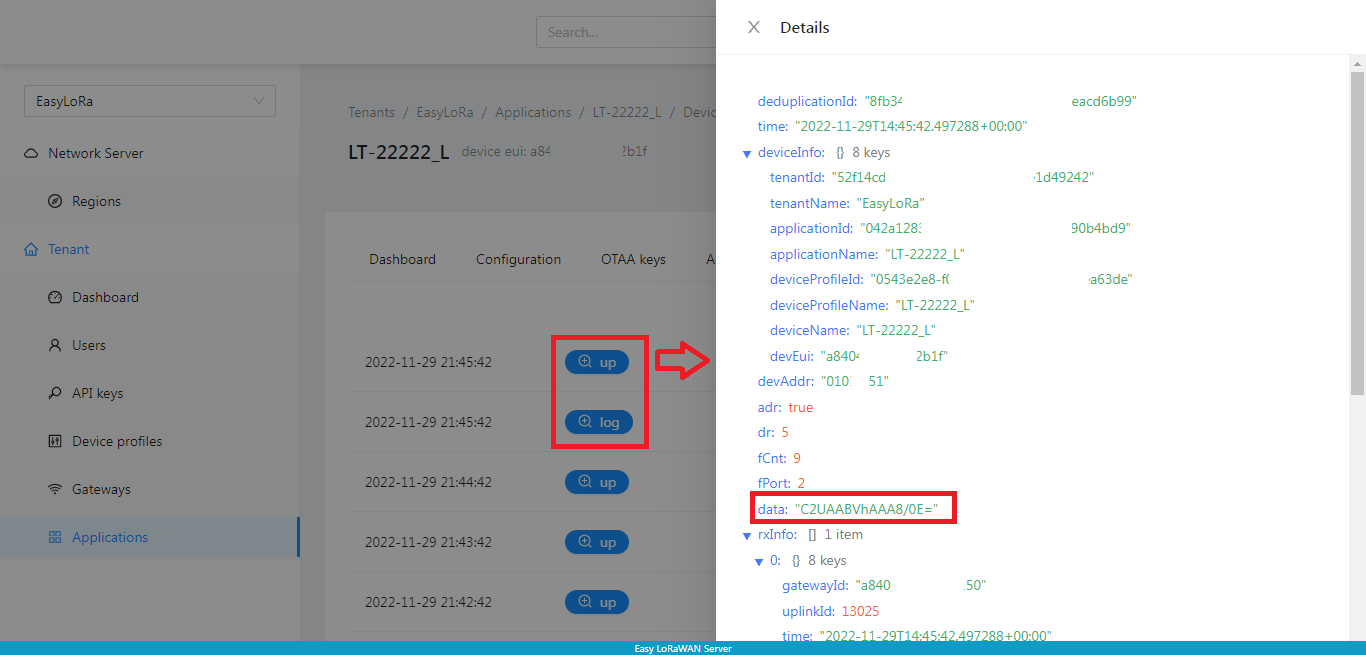
Step 3.2: You can decode the data field into meaningful value if you know the correct format of your own data
- If uplink data is in text/json, use this link to decode
https://base64.guru/converter/decode/text - If uplink data is in hex, use this link to decode
https://base64.guru/converter/decode/hex
A sample decode from Base64 to text:
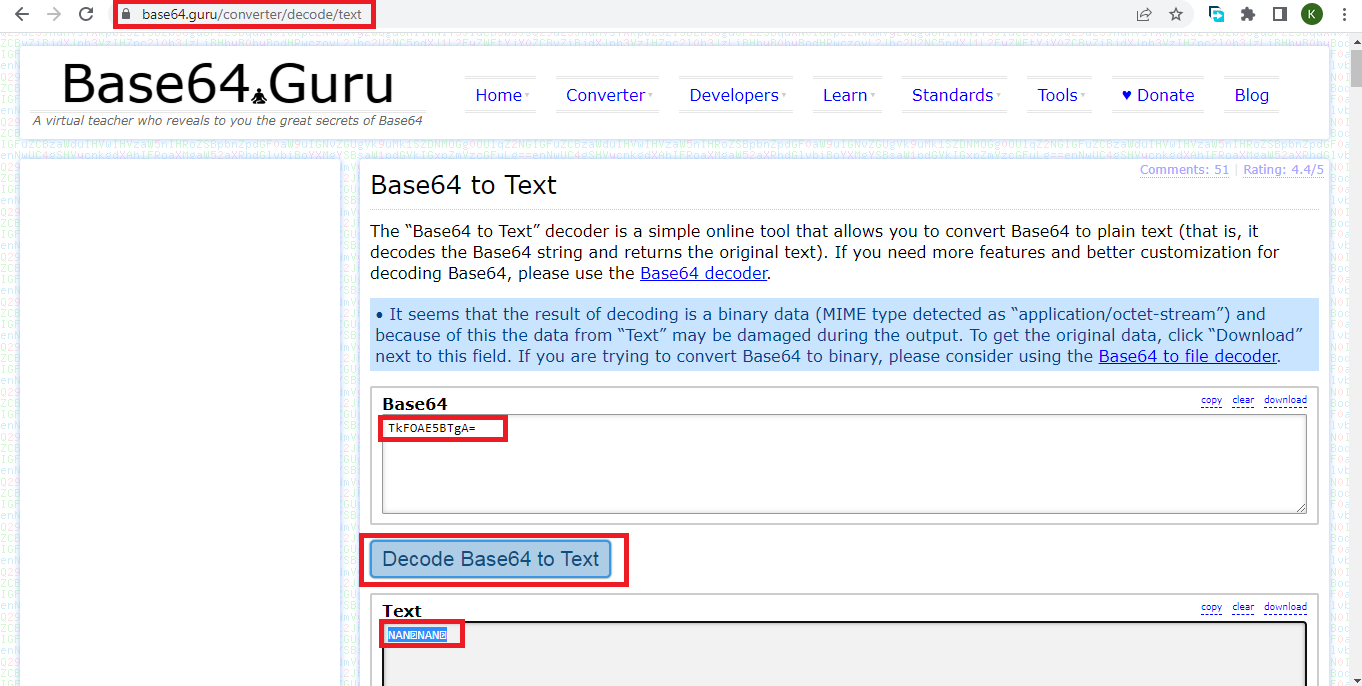
A sample decode from Base64 to Hex:
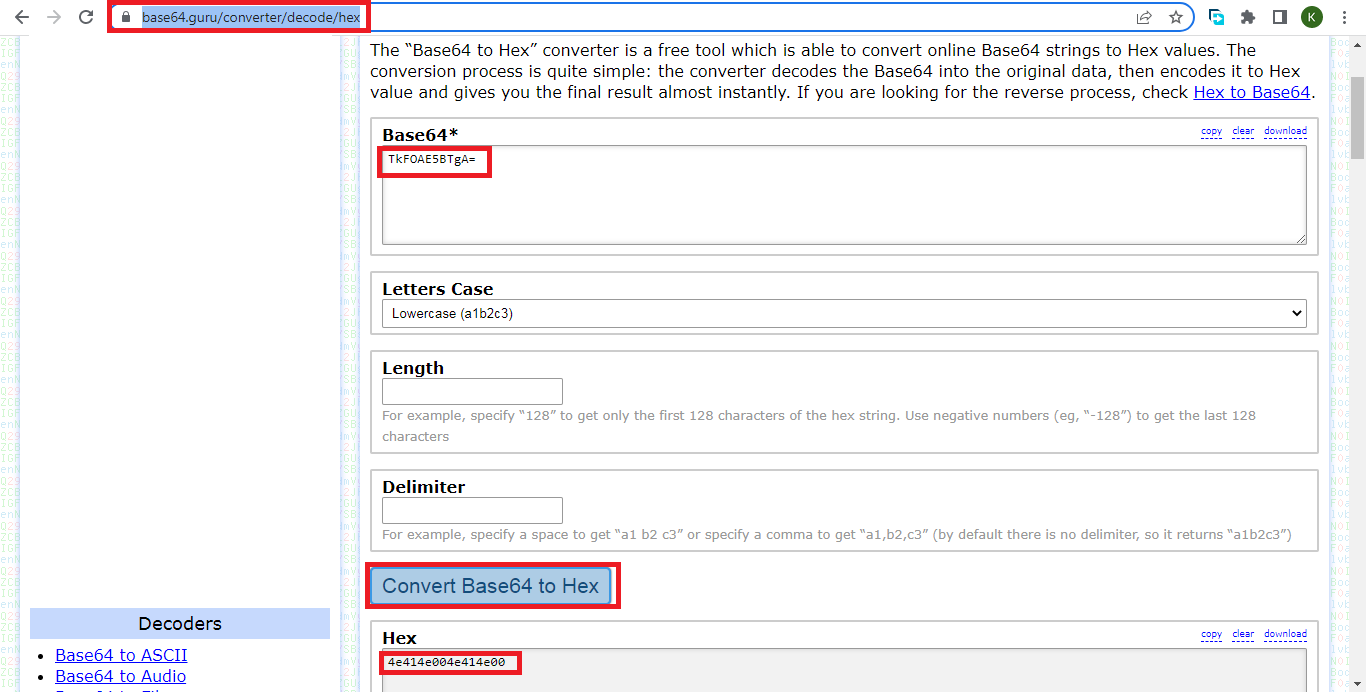
You need to fix the decoder function in Step 3a and/or uplink data in Step 3b in order to make the data uploaded into Easy LoRaWAN Portal.
- The required output of the decoder function MUST be a valid JSON data.
Done.
Want to VISUALIZE data?
Subscribe Easy LoRaWAN Cloud to try all the guides and visualize data from your LoRaWAN nodes. We will actively assist you to deploy your initial LoRaWAN setup.


