In this guide, we will show you how to flash new RUI3 firmware for RAK LoRaWAN modules.
- This guide is applicable to most of RAK LoRaWAN modules including RAK3172, RAK3401, RAK4631, RAK5010 and RAK11720.
- This guide is required when your RAK modules are not able to upload new firmware from Arduino IDE or not able to respond to AT commands. Or you just want to upgrade new RUI3 firmware to latest version.
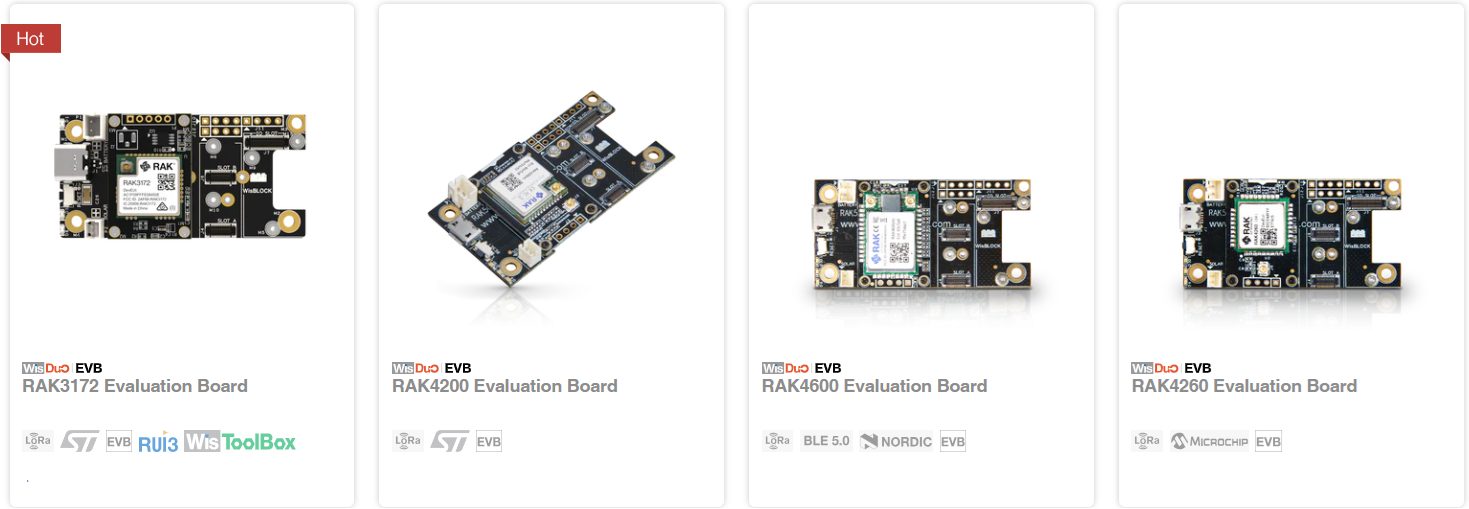
Download files and tools
Step 1: To download latest_final.hex for your board in RAKWireless Downloads Center
- -E means Evaluation boards
- -SIP means black bare boards
- -T means white bare boards
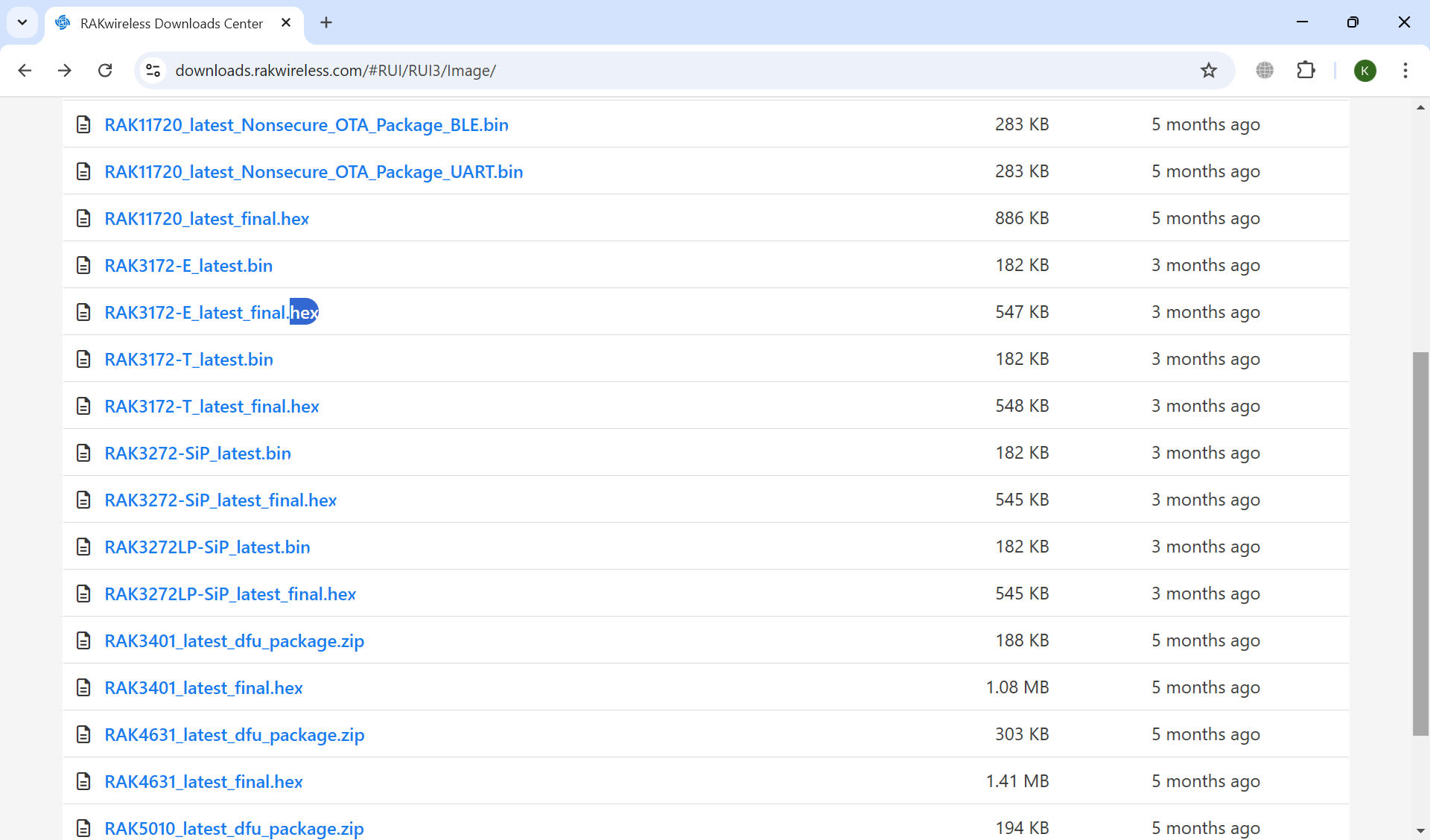
Step 2: To download STM32CubeProgrammer and install in to your laptop / desktop.
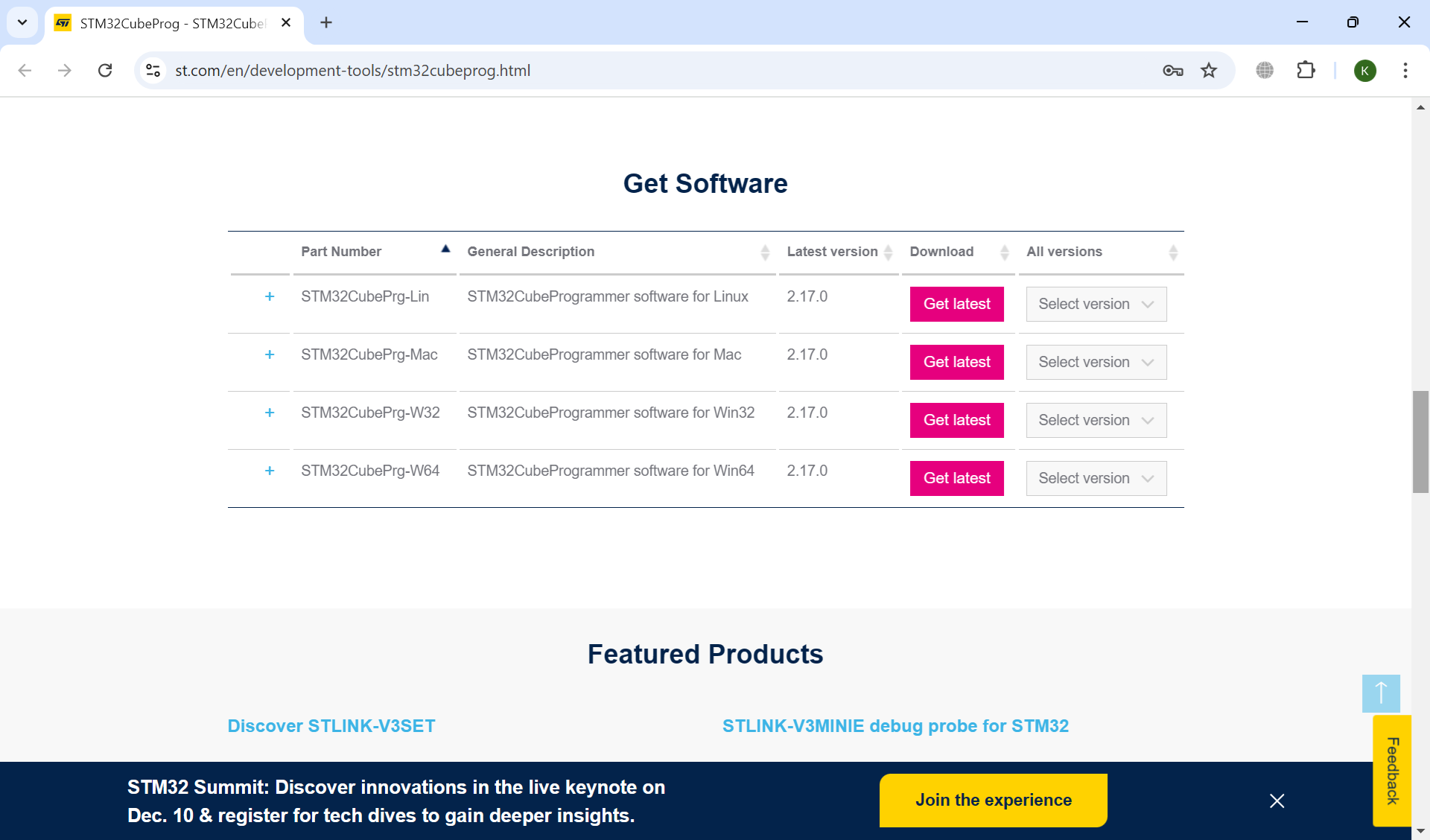
Step 3: For evaluation boards, you may want to download and install USB UART CH340 driver.
- Driver for common UART USB is in this guide.
To flash the firmware
Step 1: To connect your board to your laptop / desktop and you should see the Serial UART port in your Device Manager of your Windows laptop / desktop.
- For Evaluation boards such as RAK3172-E, you only need to connect the USB-C port of the board to the laptop.
- To take note the Serial port. If you can not see the port, you need to install the driver in previous step.
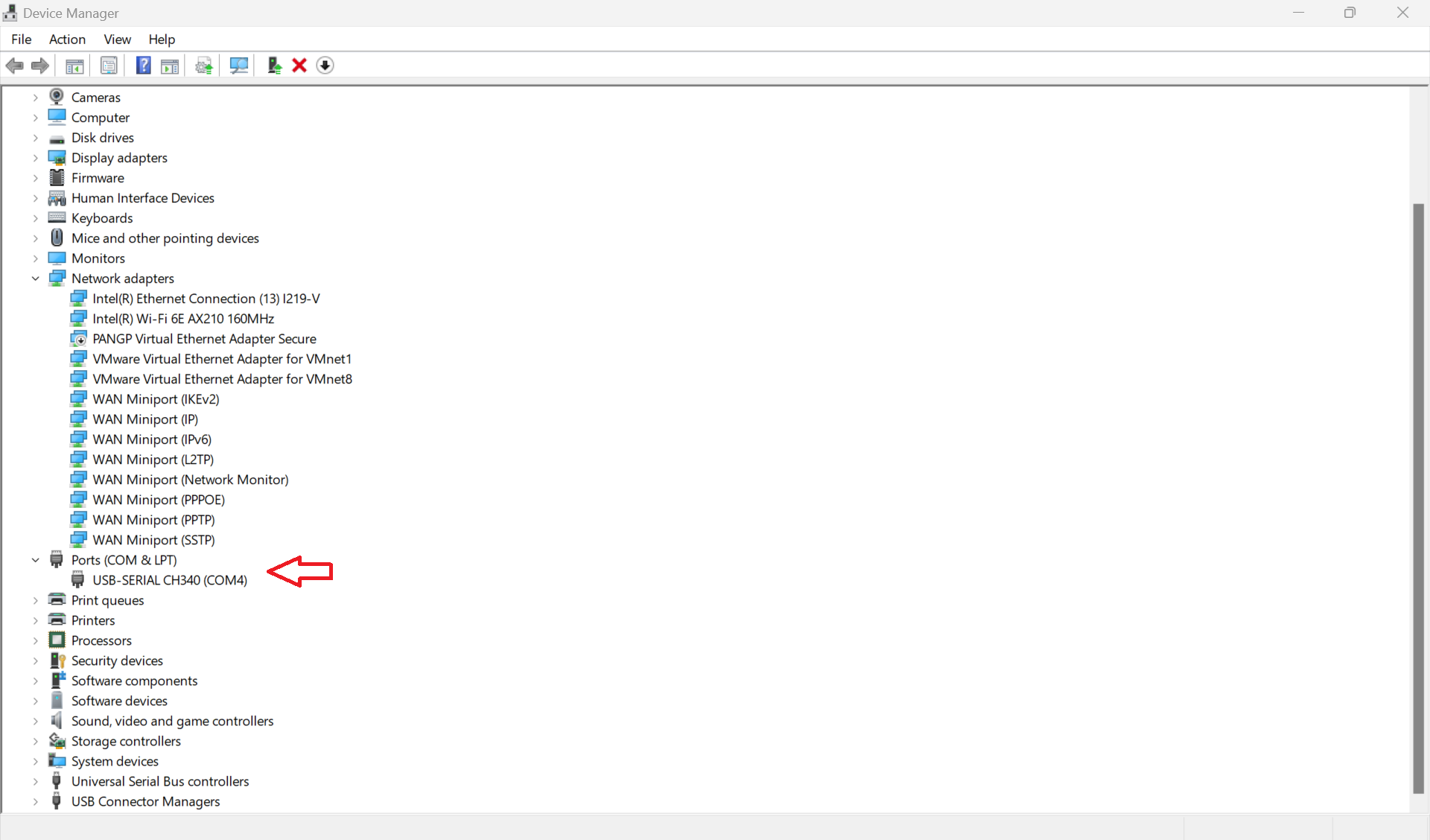
Step 2: Press and hold Boot button. And press Reset button to enter Boot mode.
- This is important to be in Boot mode.
- There may be some LED on when in Boot mode for some boards.
Step 3: To choose UART mode, to choose the correct UART port and click Connect.
- The default baudrate should be 115200 for most recent RAK boards.
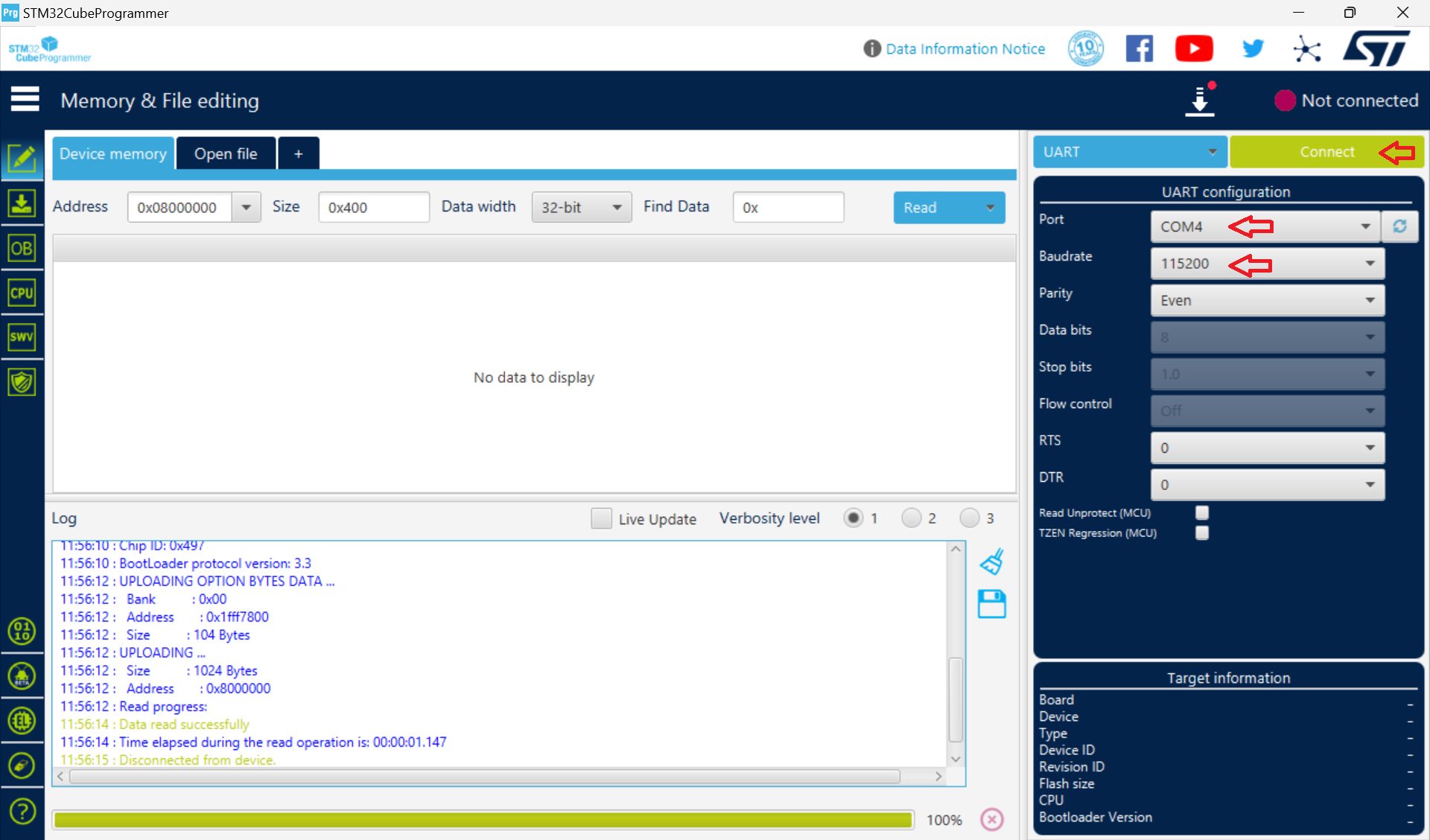
Step 4 (Optional): You may want to clean all data (LoRaWAN settings, Multicast keys…) in your RAK module
- When you update your code in Arduino IDE, your data in your RAK modules will not be cleared.
- When you flash the RUI3 firmware in STM32CubeProgrammer, your data in your RAK modules will not be cleared.
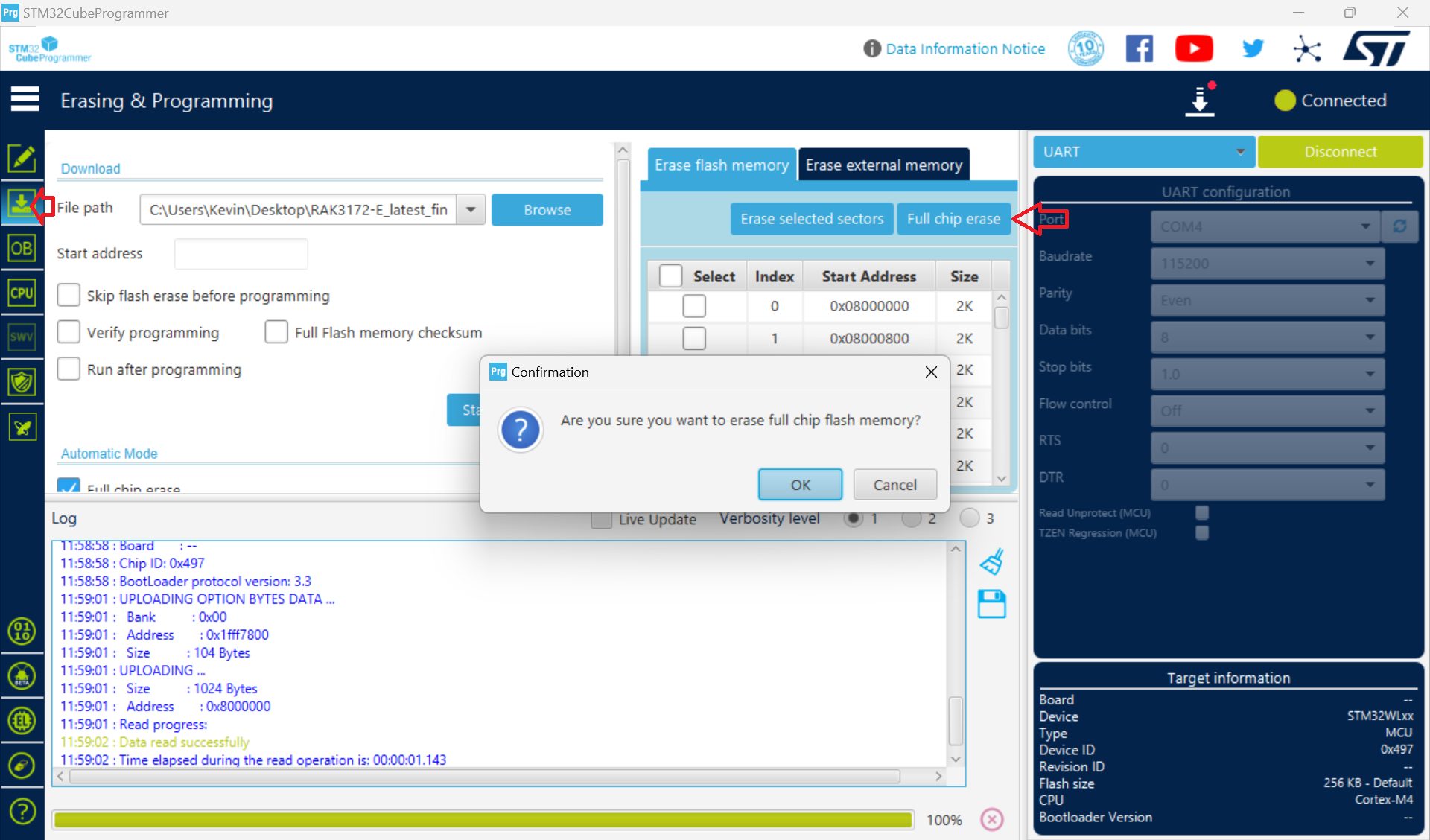
Step 5: Choose the downloaded hex file (yes, hex) anc click Start Programming.
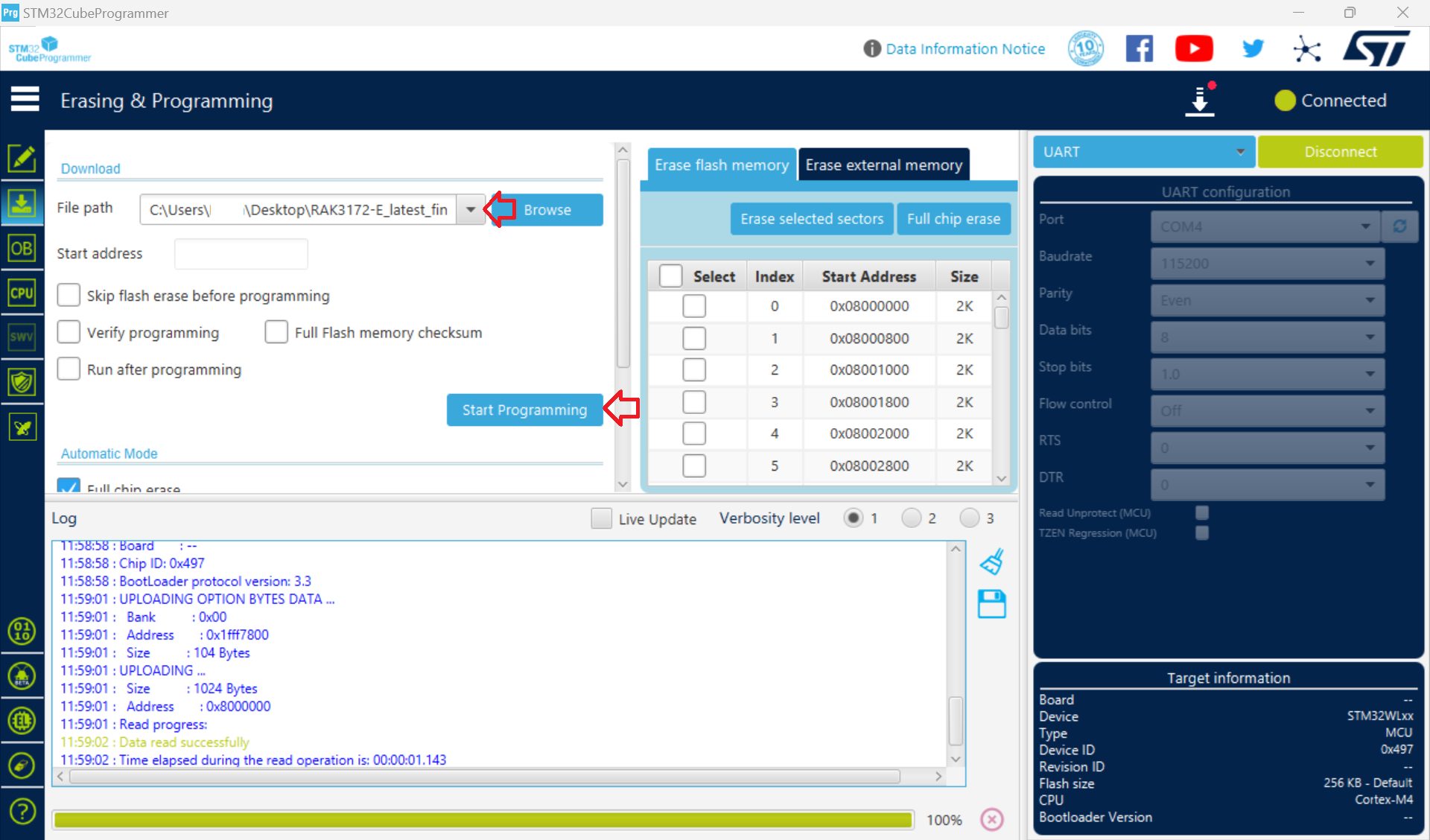
Step 6: After completion, to press Disconnect to stop the connection.
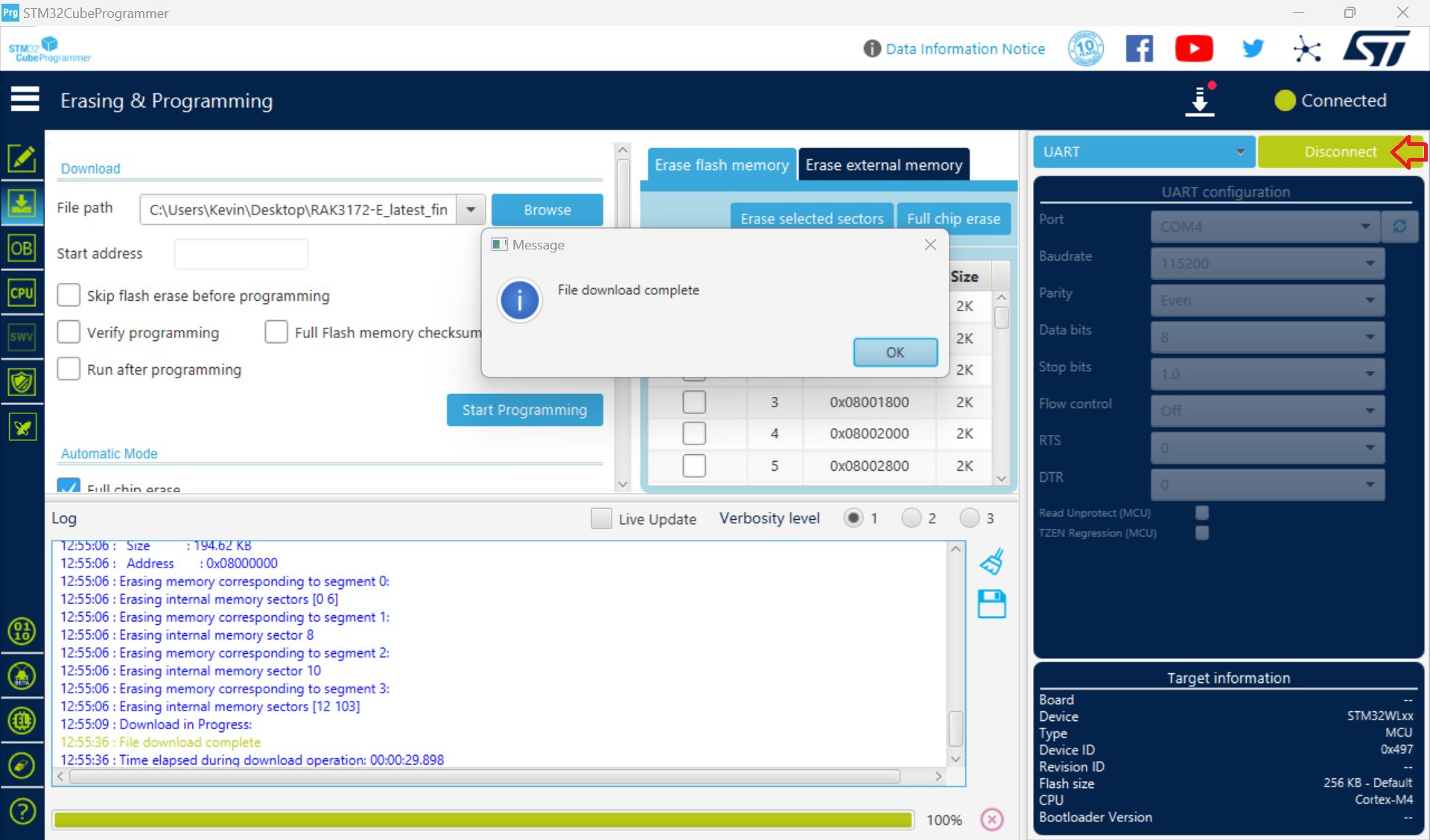
Step 7: To press Reset button on your board to exit Boot mode, you should see the default printout of RAK firmware.
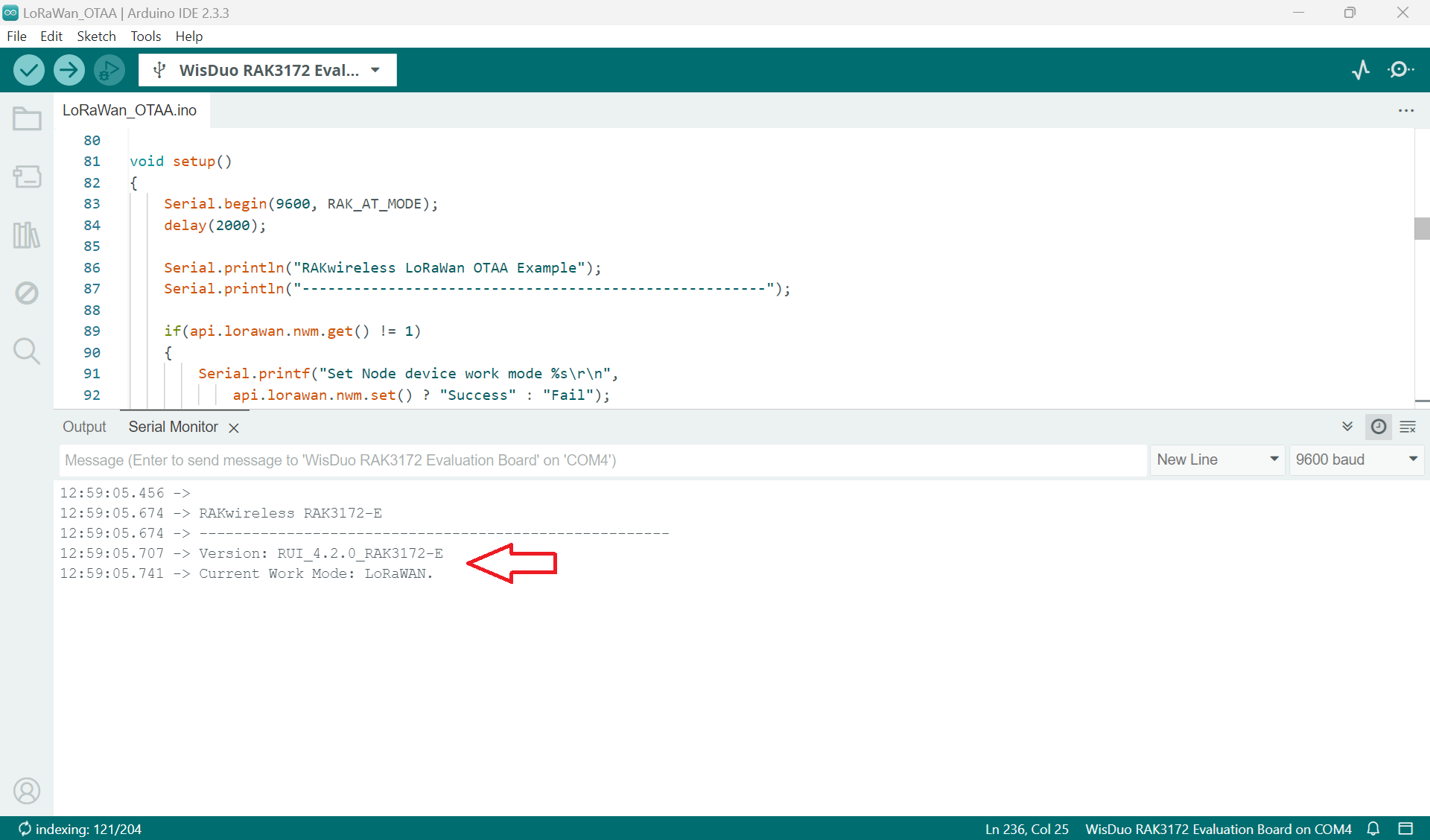
Step 8: You can now upload your code via Arduino IDE as normal.
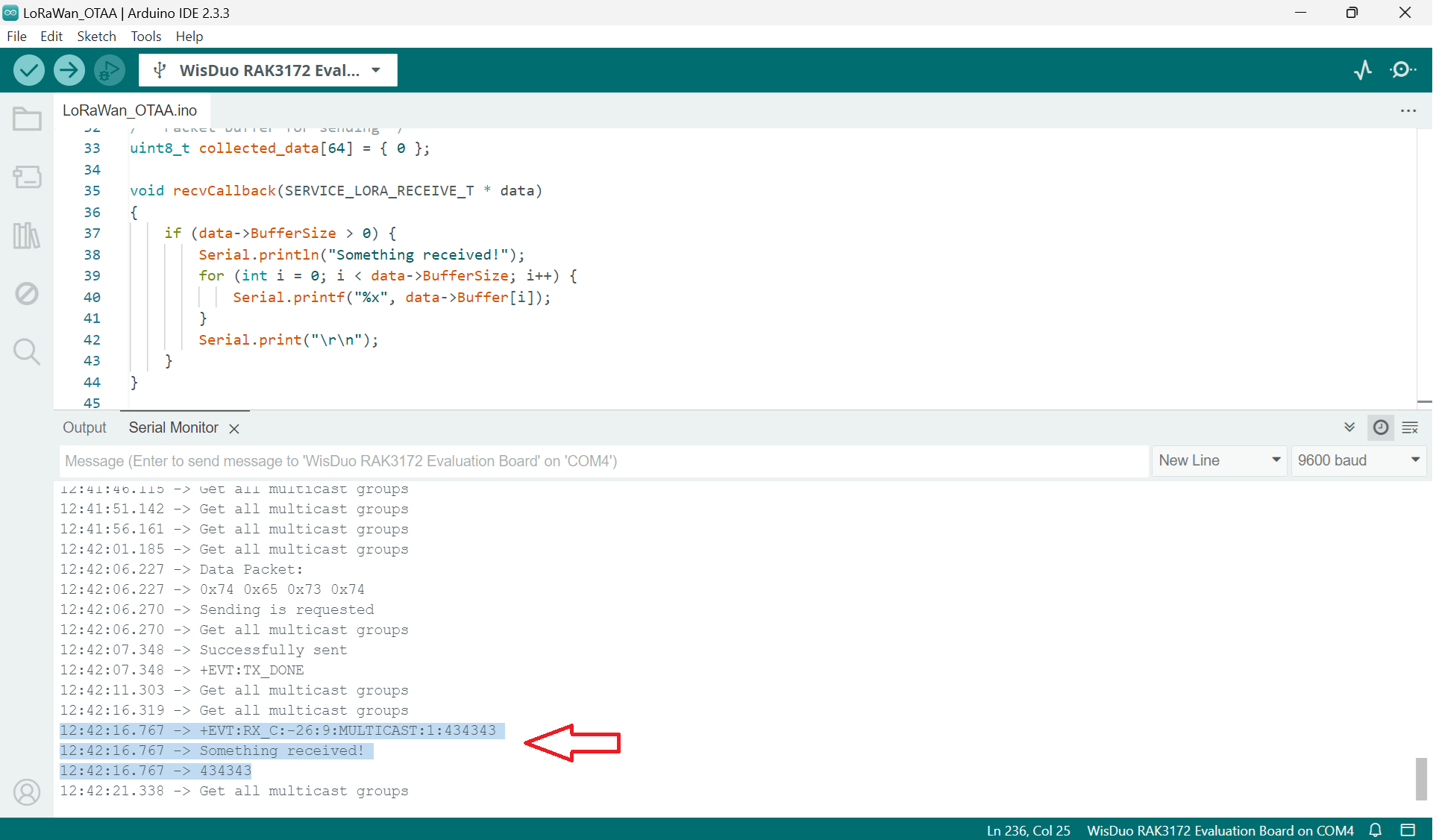
Enjoy.
Want to test?
Subscribe Easy LoRaWAN Cloud to try this guide on your LoRaWAN gateways and nodes.
We will help you to get started and troubleshooting.
Need help?
We can debug, write codec and remote support for your LoRaWAN devices.



Could I use STLink instead?
Yes, you could.
You need to connect STLink usb to your board and your laptop.
And in step 4, choose STLink mode instead of UART.
This is the most detailed and working guide to flash a RAK module.
My RAK3172 is live again.
It refused to upload my Adruino code this week.
Bought you a coffee to save my days.
Glad the guide helps you.
RAK modules are great. And sometimes we have upload issues. So we wrote this to help the community.
Thanks for the coffee.:D